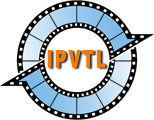IPTV Live Video Encoding & Streaming Video Encodings
Advanced H.264 / HEVC / VPX / AV1 Encodings
For video encoding in H.264, HEVC, VPX and AV1, it is possbile to change encoding Profile, Level and Preset to tune video quality.
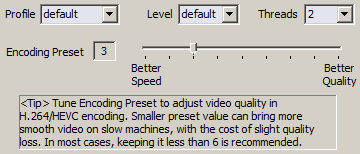
IPVTL supports the following H.264/HEVC encoding profiles:
| H.264/AVC Profiles | baseline | main | high | high 10bit | high 4:2:2 | high 4:4:4 |
|---|---|---|---|---|---|---|
| x264 | ✔ | ✔ | ✔ | ✔ | ✔ | ✔ |
| NVIDIA NVENC | ✔ | ✔ | ✔ | ✔ | ||
| Intel QuickSync | ✔ | ✔ | ✔ | |||
| AMD AMF | ✔ | ✔ | ✔ |
| H.265/HEVC Profiles | main | main 10bit | main 4:4:4 | main 4:2:2 10bit | main 4:4:4 10bit | main 12bit | main 4:2:2 12bit | main 4:4:4 12bit |
|---|---|---|---|---|---|---|---|---|
| x265 | ✔ | ✔ | ✔ | ✔ | ✔ | ✔ | ✔ | ✔ |
| NVIDIA NVENC | ✔ | ✔ | ||||||
| Intel QuickSync | ✔ | ✔ | ||||||
| AMD AMF | ✔ |
Threads specifies how many threads are to be used for encoding. This value can be used to tune encoding performance. Leave it "auto" if you are not sure.
Encoding Preset is the major factor that affects video quality. Higher preset leads to higher video quality. But remember there is a trade off between quality and speed. The default value works for most cases. If IPVTL is running on a slow machine, try lower preset to get more smooth output. Generally the value should be kept NO bigger than 6. See details below.
| Encoding Presets | 0 | 1 | 2 | 3 | 4 | 5 | 6 | 7 | 8 |
|---|---|---|---|---|---|---|---|---|---|
| x264/x265 | ultrafast | superfast | veryfast | faster | fast | medium | slow | slower | veryslow |
| NVIDIA NVENC | fast | low latency hp | hp | default | bd | medium | hq | low latency hq | low latency default |
| Intel QuickSync | best speed | faster | fast | balanced | slow | slower | best quality | ||
| AMD AMF | speed | balanced | quality |
Key Frame Interval
Key Frame Interval defines time in seconds (defautls to 5) between key frames in video stream for decoders. For HLS output format, it also affects the .ts segments duration. Users just need to set TS Segment Length in Advanced HLS Config and key frame interval will be changed accordingly. If you have no idea about it, just leave it as default.
GPU Hardware Transcoding
NVIDIA / Intel GPU decoding options are available in advanced video settings -> Misc. Enable GPU decoding with GPU encoding makes transcoding more efficient, as it saves frame copying between system memory and video card memory. But make sure of the source video encoding first, because only H.264 / HEVC decoding is supported by GPUs.
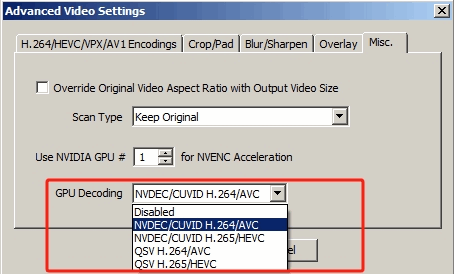
If you need video interlacing / deinterlacing, Scan Type option can be applied here.