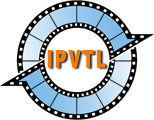IPTV Live Video Encoding & Streaming DirectShow
Stream from DirectShow TV capture cards (Windows only)
Choose dshow and click "..." button to enumerate and choose your video / audio capture devices available to stream.
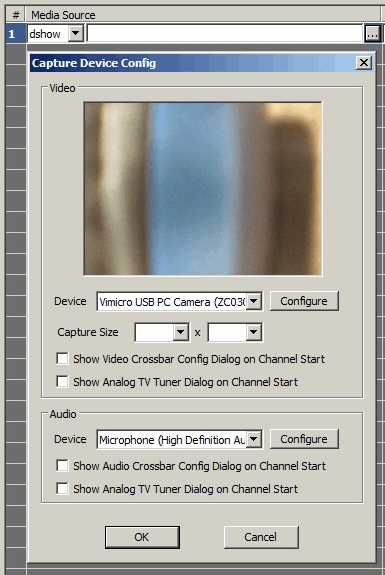
Tip: On some kind of capture cards,
video and audio can come from the same device. In that case, enter
video=<device_name>:audio=<device_name>
in the url box.
If there are more than one cards with a same device name, append parameter
video_device_number and audio_device_number (starts from 0) to the
device address. For example:
video=<device_name>:audio=<device_name>?video_device_number=1&audio_device_number=1
(2nd video & 2nd audio device)
Screencast on Windows (GDI)
Select "file" source format and enter "desktop"
in Media Source. Go to advanced format settings -> Custom Param, and enter
-f gdigrab -framerate 5 in Source Parameters box.
Screencast on Linux (Video4Linux interface)
Choose v4l2 source format and enter device name in Media Source, like /dev/video0.
Stream from Microsoft Windows Media Service
Choose mms (mms over http tunnelling) source format, enter the
URL that can be played in Windows Media Player, e.g.
mms://192.168.0.1/vod/playlist.wsx
Normally mms works in most cases. If there is problem, try mmst (mms over tcp) instead.