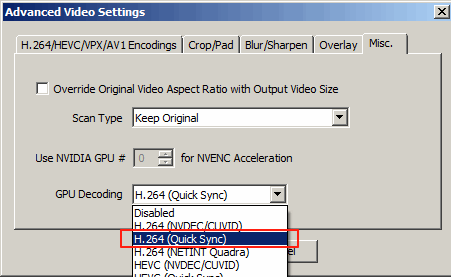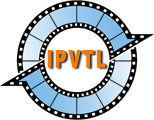IPTV Live Video Encoding & Streaming with Intel iGPU and Arc GPU
 Intel QSV (Quick Sync Video) is a hardware-accelerated video
encoding and decoding technology integrated into Intel HD graphics cards.
It enables fast, efficient video transcoding by offloading video processing
tasks from the CPU to a dedicated on-chip video engine, significantly reducing
power consupmption and processing time.
Intel QSV (Quick Sync Video) is a hardware-accelerated video
encoding and decoding technology integrated into Intel HD graphics cards.
It enables fast, efficient video transcoding by offloading video processing
tasks from the CPU to a dedicated on-chip video engine, significantly reducing
power consupmption and processing time.
Intel Qucik Sync is available on most Intel Core processors starting from early 2nd generation (Sandy Bridge), and some of Celeron & Xeon processors starting from 4th generation (Haswell).
Visit Intel Product Specifications to find out if your processor is capable of Quick Sync Video.
 Intel Arc is Intel discrete GPU product, designed for gaming, content
creation, and compute workloads. Unlike Intel's integrated graphics, Arc GPUs
are standalone graphics cards that feature their own high-performance GPU
cores, memory, and dedicated media engines, supporting hardware acceleration
for video encoding/decoding like H.264, H.265/HEVC, VP9 and AV1.
Intel Arc is Intel discrete GPU product, designed for gaming, content
creation, and compute workloads. Unlike Intel's integrated graphics, Arc GPUs
are standalone graphics cards that feature their own high-performance GPU
cores, memory, and dedicated media engines, supporting hardware acceleration
for video encoding/decoding like H.264, H.265/HEVC, VP9 and AV1.
Set up Intel Quick Sync Video on Windows
To set up Intel Quick Sync Video on Windows, desktop OS like Windows 10 against server OS is recommended. Make sure to install latest Intel Graphics driver. Outdated video driver could cause unexpected encoding problems.
Set up Intel Quick Sync Video on Linux
Setting up Intel QSV on Linux platform is painful and we
STRONGLY recommend NOT doing this. If you are using recent Linux distros like
Ubuntu 22.04, it is lucky to have driver packages in release repos so you can
just apt-get to install them. On older distros, you may
need to download and build drivers from sources on your own. For detailed
instructions, visit
Intel Client GPU Installation.
After installation, enter vainfo in command console to make
sure Intel driver working correctly. If not, try environment values
LIBVA_DRIVER_NAME like iHD or i965. And set
LIBVA_DRIVERS_PATH if driver files cannot be found.
Set up Intel Quick Sync Video Encoding
IPVTL supports H.264, HEVC, MPEG-2, VP9 and AV1 encoding with Intel Quick Sync. In channel config, choose encodings with Quick Sync to enable it.
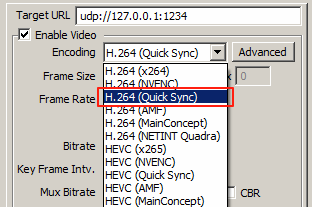
Note different Intel processors have different capabilities of video encodings. For example 9th/10th generation Intel Core processors (Intel UHD Graphics 630) supports HEVC/H.265 main profile only, while 11th (Intel UHD Graphics 750) and above generations support HEVC main and scc (screen content coding) profile. For details please visit Media Capabilities Supported by Intel Hardware.
Set up Intel Quick Sync Video Decoding
If the channel source video is encoded in H.264 or HEVC, you can enable Intel Quick Sync decode to make full GPU transcoding. To do that, select H.264 or HEVC with Quick Sync (as per source video format) in advanced video options -> Misc. -> GPU Decoding. This will make video decoding, resizing and encoding process (with deinterlacing if required) all in GPU, avoiding unnecessary picture data copy between system memory and video memory.